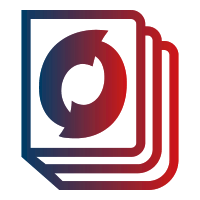Introduction:
Are you facing difficulties in filtering a Primeng table column that contains nested objects? In this blog post, we will explore a common issue where the filter functionality does not work as expected when trying to filter a column with a nested object in a Primeng table. We will provide you with a solution to overcome this problem and ensure the smooth functioning of your table filter.
Table of Contents:
- Understanding the Issue
- Exploring the Code Structure
- Implementing Custom Sorting and Filtering
- Resolving the Filter Issue
- Testing and Verifying the Solution
- Conclusion
Understanding the Issue:
When using Primeng tables with nested object columns, you may encounter issues with the filter functionality. Filtering works fine for other columns, but fails when applied to a column with a nested object. In our case, we have a table where the “grades” column is obtained from a nested object, and the filter does not work as expected.
Exploring the Code Structure:
To better understand the problem, let’s analyze the code structure provided. We have a Primeng table with several columns, including the “grades” column. The data for the table is sourced from a JSON structure. The existing code utilizes the “grades[0] .grade1” field as the column property for filtering.
Implementing Custom Sorting and Filtering:
To overcome the filter issue, we need to implement custom sorting and filtering methods for the Primeng table. Sorting can be achieved dynamically based on the clicked column, but filtering requires a custom implementation. We will focus on filtering the “grade1” field for now.
Resolving the Filter Issue:
By modifying the code, we can implement a custom filter for the Primeng table. We will temporarily add an additional property to each row, mapping the nested object’s value to a new field named “grade1.” This enables the filterGlobal() function to filter based on this new field. After filtering, we remove the temporary field.
Testing and Verifying the Solution:
Once the modifications are made, we should test the table filter to ensure that it works as expected. Try entering values present in the “grade1” column and observe the filtered results. If the filter successfully retrieves the desired data, then the issue has been resolved.
Tips for Primeng Table Filtering:
Use Meaningful Column Headers:
Ensure that your column headers accurately represent the data they contain. This will make it easier for users to understand and filter the table effectively.
Customize Filter Inputs:
Primeng provides various input types for filtering, such as input text, dropdowns, and date pickers. Consider customizing the filter inputs based on the data type of each column for a more intuitive filtering experience.
Implement Multi-Column Filtering:
If your table has multiple columns that need to be filtered simultaneously, consider implementing multi-column filtering. This allows users to apply filters across multiple columns, refining their search results further.
Explore Advanced Filtering Options:
Primeng offers advanced filtering options like range filtering, case-sensitive filtering, and custom filter functions. These options can enhance the flexibility and precision of your table filtering.
Provide Clear Filter Reset:
Include a clear button or option to reset all filters and display the original, unfiltered table. This helps users easily revert back to the original view without manually removing each applied filter.
Optimize Data Loading:
If you’re working with large datasets, consider implementing server-side filtering to optimize the loading time of your table. This way, only the filtered data will be fetched from the server, improving performance.
Stay Updated with Primeng:
Primeng is a constantly evolving library, so it’s essential to stay updated with the latest releases and documentation. Check for any new features or bug fixes related to table filtering to ensure you’re using the most efficient methods.
Conclusion:
Common issue with the Primeng table filter functionality when dealing with columns containing nested objects. We provided a step-by-step solution to address this problem, allowing you to filter columns with nested objects effectively. By implementing custom sorting and filtering methods, you can enhance the functionality of your Primeng tables. Now you can confidently utilize the table filter on columns with nested objects and improve the user experience of your application.